Email Whitelist Instructions
Your providers do the best they can to keep spam out, but sometimes the systems they use mistakenly catch good mail along with it.
So- I ask that you add me to your trusted list of senders, contacts or address book. All also known as “Whitelisting.”
NEXT: Click on the providers or software you use to see how to make sure you get the mail from me.
Is your email client or spam filter not listed?
Try adding info@alessandrodiruscio.com to your Address Book or Contact list.

Gmail
If you haven't received anything
01

02

03
If you received my email
01
Find my email and then click on the 3 dots next to the button to reply. Choose “Filter messages like this”

02
In the popup window, click “Create filter” at the bottom of that pop-up window to make the whitelist filter.

03
Then click Create Filter again to finish the process.


Gmail App
If you haven't received anything
01

02

03
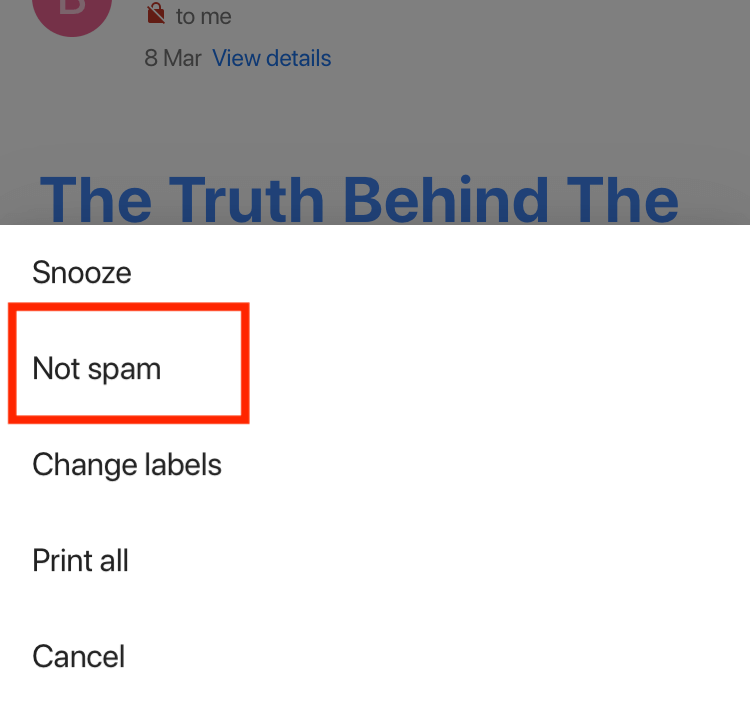

Gmail Tabs
01
02
The conversation has been moved to “Primary”
Do this for future messages from info@alessandrodiruscio.com? Yes
03
In this way you will always see my emails in your Primary Inbox tab

Yahoo
If you haven't received anything
01

02

03
If you received my mail
01
Move the mouse over their name at the top of the message. You should see a pop-up window with details about the person or company.
Click “Add to contacts.”


Yahoo Mail App
If you haven't received anything
01

02

03

04
Mac OS Mail
If you haven't received anything
01

02

03
If you received My email
01

iPhone Mail
If you haven't received anything
01

02

03

If you received My email
01

02


Outlook App
If you haven't received anything
01

02

03


Outlook
If you haven't received anything
01
02
03
Make sure the HOME ribbon tab is visible.
04
Make sure the ribbon tab is active and expanded in the message’s window.
05
06
07
Make sure Always trust e-mail from “info@alessandrodiruscio.com” is checked in the Mark as Not Junk window.